Owning the Tool Doesn’t Make You an Expert
Do you want me to build a house for you? Probably not. You could make sure I had everything I needed to build a beautiful house for you—lumber,...
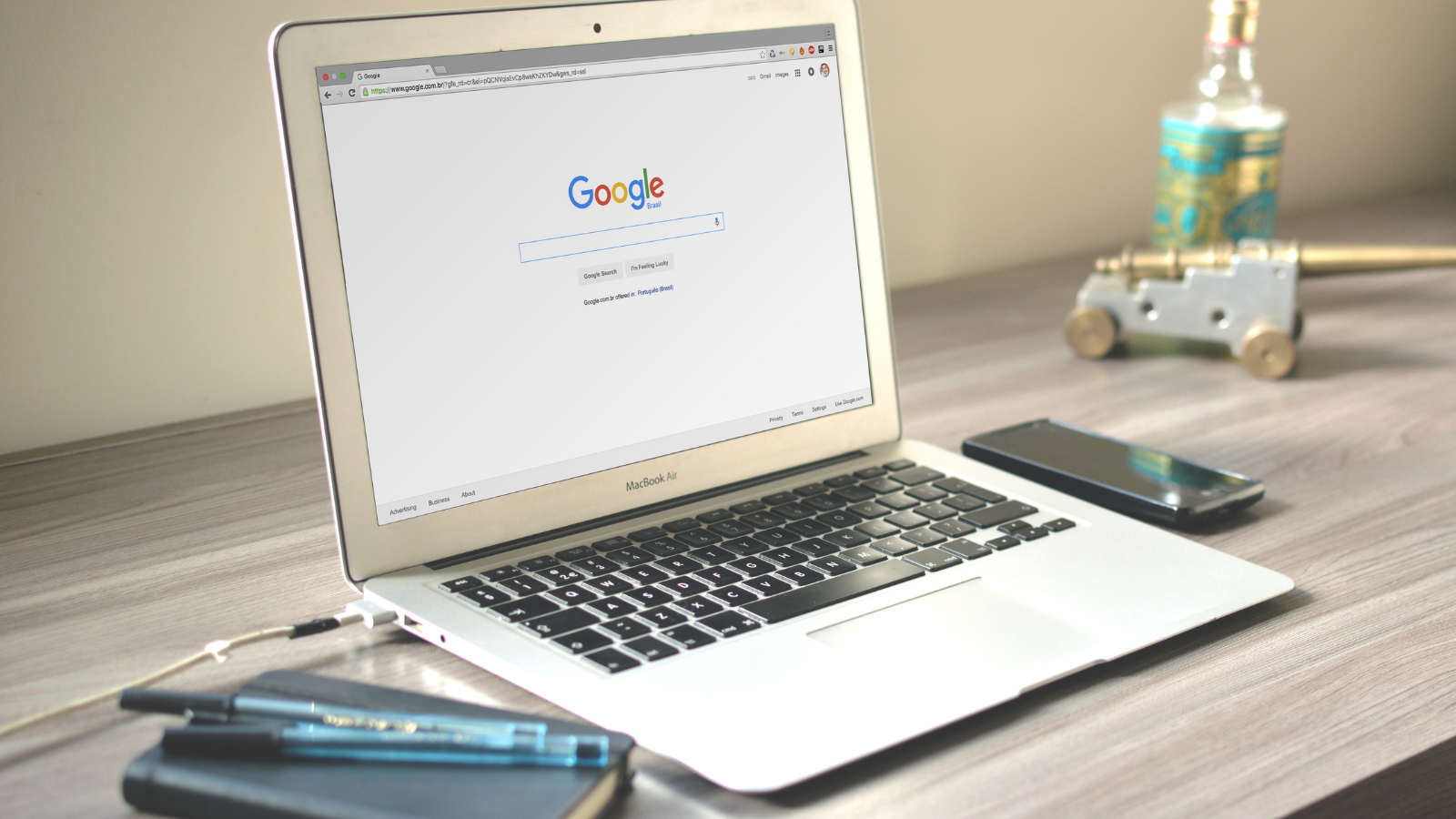
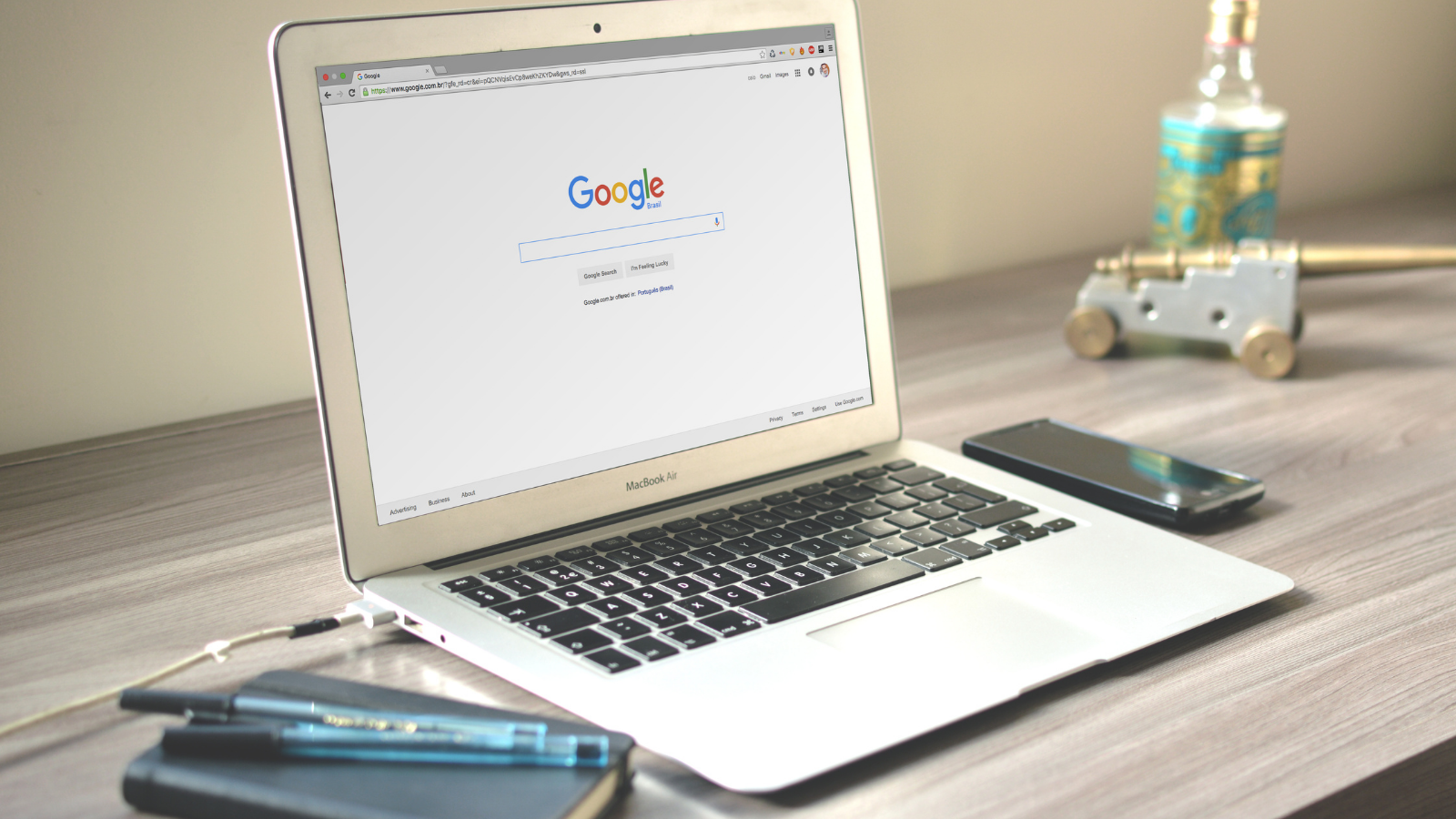
Building the perfect website doesn’t happen overnight. It takes time, effort, and an SEO strategy to get your organization’s website off the ground. Once you’ve narrowed down the design, created content, and officially get active everything as live, what do you do next?
In order to keep an eye on important metrics regarding its performance, you’ll want to verify your website in Google Search Console (GSC). Doing so is the first step in using the tool to support your SEO efforts.
It’s a crucial part of the process, as it proves to GSC that you own the property you claim to own -- in this case, the website. Every property within Search Console requires at least one verified owner, so it’s not a step you can skip if you want access to your own data.
Here’s how to get verified.
The first step in verifying your website in Google Search Console is to visit Google Search Console.
From there, you’ll need to create an account. Or, if you’ve already taken the time to set up Google Analytics for your website, you can log in using those same credentials.
Next, Google Search Console will prompt you to select a property type. To do this, either add your website by typing in the domain or URL prefix. Finally, you’ll get to verify your website. It’s preferred that you verify that you’re the website owner using your Google Analytics tracking ID.
To find this ID, head over to your Google Analytics account and navigate to:
Admin
Property Settings
Basic Settings
Tracking ID
Then, the next time you log into Google Analytics, you can navigate over to the side-bar and access Google Search Console, too. To do this, just click on Acquisition, and you’ll find Google Search Console as one of the options below the drop-down.
Verifying your website in Google Search Console takes just a few clicks. Once you have everything set up, you can incorporate these metrics and data points into your SEO strategy. This will help you pinpoint what’s working, what could use a rethinking, and what needs to be completely scrapped. How you use the data is up to you!

Do you want me to build a house for you? Probably not. You could make sure I had everything I needed to build a beautiful house for you—lumber,...
![Which Channels Drive the Most Conversions? [Study]](https://leadg2.thecenterforsalesstrategy.com/hubfs/Which%20Channels%20Drive%20the%20Most%20Conversions.jpeg)
We all want to spend time on channels proven to generate sales, right? After all, it’s the easiest way to prove your marketing’s ROI when the cost of...

As part of the LeadG2 series on "The 10 Commandments of Inbound Marketing," today we're looking at the ninth of The 10 Commandments of Inbound...