Exploring the Hubspot Service Hub
It seems that Hubspot has exceeded expectations in the Marketing and Sales arenas, but there was one arena that complements these that they felt they...
2 min read
Shaye Smith
:
November 6, 2020

 "Can I embed a video in an email?" It's a frequently asked question by many.
"Can I embed a video in an email?" It's a frequently asked question by many.
Due to spam, security, and email hosting features, many email clients don't allow video embeds directly into emails, so with a few easy steps, marketers and salespeople can send video via email — just not with an actual embed.
If you're a HubSpot Sales user at the Professional or Enterprise level, we have good news! Not long ago, HubSpot announced a feature that enables salespeople (or any HubSpot user communicating with a contact through the CRM) to embed videos directly into their 1:1 emails!
Here are just a few reasons this exciting feature is valuable and vital to the sales process:
Video creates a more personal and humanized sales experience.
Sales reps that use video in prospecting, relationship-building, and sales emails see 5x higher open rates and 8x higher open-to-reply rates.
Video can help to establish and build trust with a prospect that doesn't yet know you.
PROSPECTING: Cold prospecting, follow-up, account-based sales approach
RELATIONSHIP-BUILDING: Sharing marketing content, utilizing content from the web, saying hello
SELLING: Micro-demos, follow-up, check-ins with existing customers, break-up videos with prospects who have gone cold
For more information on this subject, HubSpot has an extensive blog on utilizing video in your sales strategy.
Here is a step-by-step guide to embed personalized video into your Hubspot sales emails: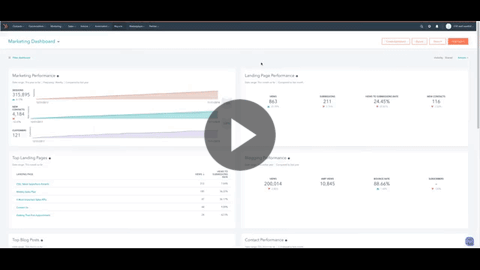
Log into your HubSpot account.
In the top left corner of the navigation menu, click CONTACTS, then CONTACTS in the drop-down menu.
Find the contact you want to send a personalized email to by searching for their name in the SEARCH bar.
Click their NAME and open their contact record.
To the right of the CONTACT NAME, click EMAIL, then CREATE EMAIL.
Click INSERT at the bottom of the email body text area, then click VIDEO.
If you haven't set up or connected your Vidyard Go account yet, you will be prompted to do so.
If you already have videos saved to your Vidyard account, you will see the videos open in the window. Select the video in the menu, then skip to STEP 15.
If you want to create a new video, screen recording, or upload a video not yet in your account, click 'NEW VIDEO.'
When creating or uploading a new video, it will open a preview of what you are recording and this is where you can change settings, choose your mic or camera, etc.
When you're ready, click START RECORDING. There will be a 3-second countdown before starting.
If you need to start over, click RESTART.
When you're done recording, click STOP.
Name your recording above the video preview. (NOTE: This text will show in the email body, so name it something catchy for the prospect or recipient).
In the bottom right, click INSERT, and the thumbnail and preview text will be placed directly in the email body.
Fill out the rest of your email, then click SEND. (NOTE: Use a catchy subject line that speaks to your video to encourage the recipient to open and see your video in the email.)
It's no secret that video is becoming more and more important to marketing and sales professionals. Whether you are utilizing video in marketing emails as part of your marketing strategy or during your sales process, ensure you are taking advantage of the tools and tips that help you to generate more, quality leads and improve your sales performance.
Editor's Note: his blog was originally published in November 2018, and has since been updated.

It seems that Hubspot has exceeded expectations in the Marketing and Sales arenas, but there was one arena that complements these that they felt they...

It seems as though the world of selling gets more complex and challenging every year. Consequently, salespeople are always looking for an edge — a...

1 min read
HubSpot is one of the biggest and fastest-growing CRMs and marketing automation platforms on the market. It's an all-in-one tool to help businesses...