How To Embed Personalized Video Into Your Hubspot Sales Emails
"Can I embed a video in an email?" It's a frequently asked question by many. Due to spam, security, and email hosting features, many email clients...

 This question is asked a lot. And you'd think with it being almost 2019, the technology would allow for this to be a normal practice. But it's not. Due to security, spam, and varying features across email clients, most email clients do not support this feature, so it's recommended that you insert a thumbnail or gif of your video and link to a landing page that the video is hosted on.
This question is asked a lot. And you'd think with it being almost 2019, the technology would allow for this to be a normal practice. But it's not. Due to security, spam, and varying features across email clients, most email clients do not support this feature, so it's recommended that you insert a thumbnail or gif of your video and link to a landing page that the video is hosted on.
Below, are some details and further explanation on how to send a video via email.
Depending on what marketing and sales platforms you are currently using (or not using), this could look different for everyone. Here are a few recommended platforms to host your videos. Some of these offer public viewing, so if you are creating videos for 1:1 marketing or sales prospecting, or for small groups, utilize the 'private' features or options that offer only people with the link to view the video. Some of these also offer apps to record and edit your videos, then host them all in one place.
*If you use a marketing platform like Hubspot, you can host and manage video files within the platform and embed those videos into website pages, blog posts, and social media channels with just one click (which uses a Vidyard integration). While you still can't embed the actual videos into marketing emails, a marketing platform like Hubspot offers a streamlined way to achieve this entire process (for each of the following steps all in one place). It also allows users to update the metadata and other details for each video so it's easy for search engines to find your content, as well as insert CTAs and forms into videos to capture more leads, and trigger video workflows that provide targeted content to those leads down the line. Best of all, video analytics provide actionable insights so you know which videos resonate with your audience and can clearly measure ROI.
HUBSPOT USERS: If you use the Hubspot sales platform at the professional or enterprise level, you can embed a video into your sales emails to contacts that are in your database. To learn more about how to use this feature, click here. This post details specifics on sending emails from the Hubspot Sales platform to contacts in your database.
Depending on whether this video is being sent to the public or if it's being used for 1:1 marketing and sales, you will want to optimize it for that. Set a clear title and description. Ensure the privacy settings are set for your use. If you are sending this in a prospecting email to one person, it should be made so only the person with the link can view it. If it's a mass email that anyone could benefit from, it should be made public with keywords optimizing the title, description and tags. Optimization will also depend on the hosting site chosen and the purpose of the video and email strategy.
The thumbnail of the video is the first look for the viewer and might determine whether or not they will click play. We recommend uploading an image taken during the filming or a screenshot chosen specifically for the thumbnail. You don't want the 'play' icon to entirely cover the face or subject, so consider what's in the frame and where the 'play' button overlays the image when creating the thumbnail for your video.
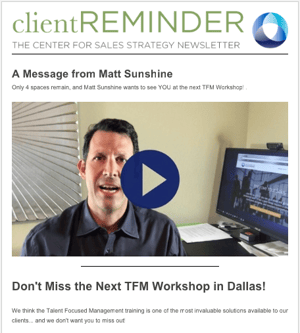
You will want to make sure this image or gif has a 'play' icon or has clear instruction so the recipient of the email knows to click the image and watch the video. You don't want the recipient to be confused which will cause frustration and lost them before they even watch the video. The image to the right shows an example of how we embedded an image linked to a video with a personal invitation from a managing partner into a client email for a future workshop.
This process will vary depending on the email editor you're using. Often, you can click the image then click a 'link' icon in the editor or right click your mouse and choose a 'hyperlink' option from the menu. Depending on how you're using this video and what marketing or sales strategy it's a part of, consider using a trackable URL to measure analytics and performance. If it's part of a 1:1 sales or prospecting strategy, this can show whether the prospect is interested or not, whether to continue pursuing, try other tactics, etc. Make sure your privacy settings are correct on the video hosting site for the specific video and text amongst coworkers or trusted colleagues to make sure it's correct and functioning correct before sending.
After completing these five steps, your video and email should be ready to sent to your chosen recipients. Embedding a video in an email isn't recommended or supported by many email clients, but by utilizing a video hosting site and following these steps, you can easily achieve the same outcome if it's done strategically and catered specifically to the target audience or prospect it's being delivered to.

"Can I embed a video in an email?" It's a frequently asked question by many. Due to spam, security, and email hosting features, many email clients...
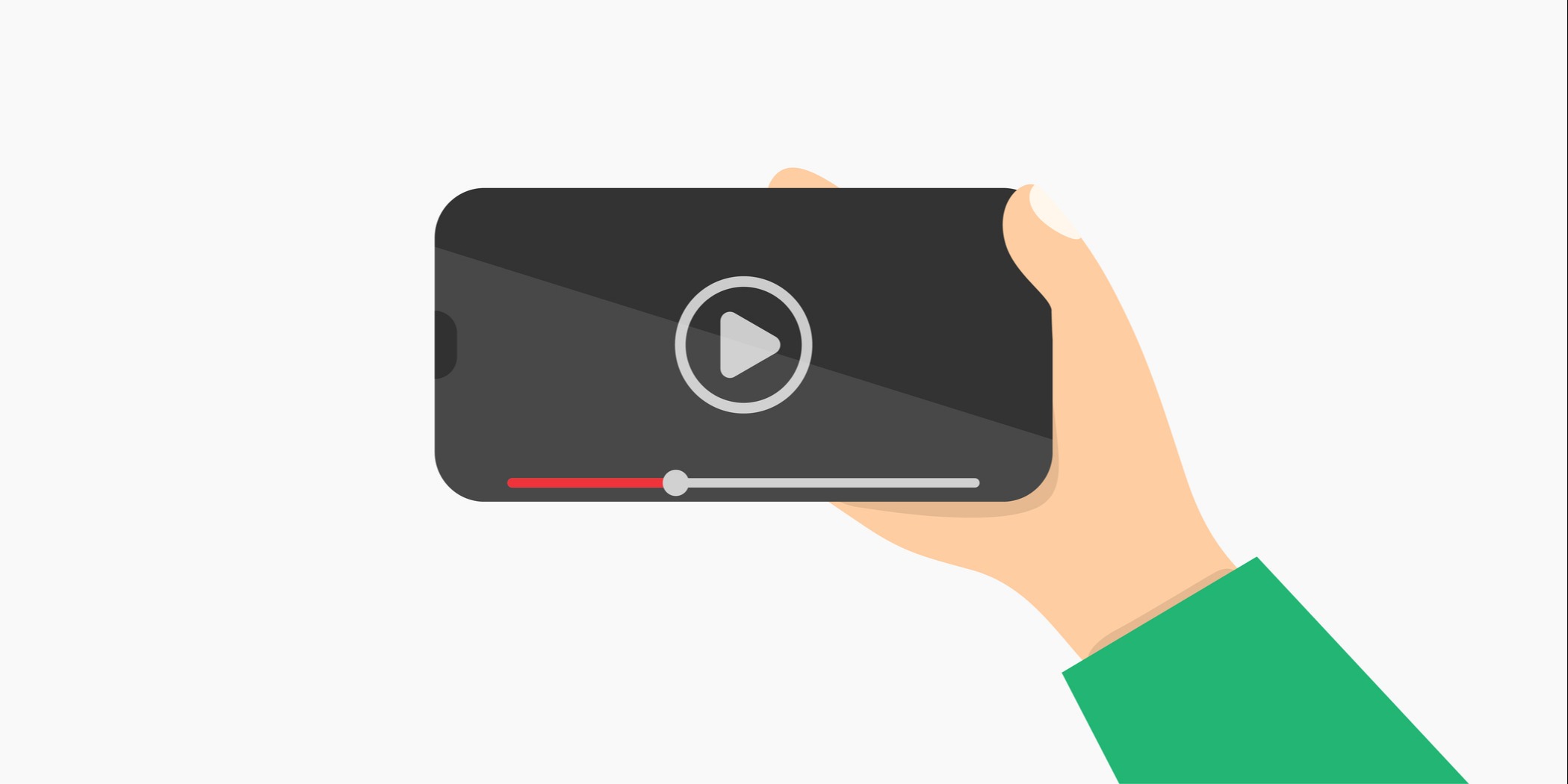
FUN FACT: Viewers retain 95% of a message when they watch it in a video compared to 10% when reading it in text. With good reason, video has become...

Marketing mavens, take note. Video is here to stay. Not only is it here to stay, but it’s here to enhance and improve your marketing strategy. But...