
Today we have a guest post from Mike Donnelly. Mike is the founder of Seventh Sense, a SaaS platform designed to plug into your Hubspot account and existing email systems and quietly listen—listen for the times that individuals engage with you, capture their patterns and allow you to take action on that data. Mike is a data fanatic who’s always looking for new and creative ways to help sales and marketing professionals get better at their trade.
Open rate is one of the most commonly-used metrics to judge the success or failure of email marketing campaigns. Every marketing automation system, including HubSpot, reports on this metric, and it’s the first thing most marketers look at after they’ve sent a campaign. But there are a few challenges with using open rates as a metric. We’re going to look at three of those, as well as what you can do to get a true picture of engagement.
How Email Open Tracking Works
First, every marketer needs to know how email open tracking works. When an email is opened, a transparent pixel (think of this as a picture you can’t see) is downloaded from a remote server. When the pixel is downloaded, it reports as an open. Each pixel is unique to every email address that the campaign was sent to.
How Your Email Open Data Tricks You
Because of the way email open tracking works, the data it produces isn’t the most reliable way to track engagement. Email open data is a shiny metric that sounds nice but, in reality, doesn’t give you a complete picture of your campaign’s effectiveness. Here are three ways your open data is tricking you:
-
Just because someone opened your email doesn’t mean he or she actually read it. First, people often open email just to make the notification icon in their program or app disappear. How many times have you opened an app on your smartphone just to get rid of the red circle that shows up when you receive a push notification? Second, despite awareness campaigns and laws against it, many people still use their smartphones while driving. A study by AT&T in May of this year showed that 70% of people use their smartphones while driving. These people are opening email, but not reading it at that time. And on mobile devices, the transparent pixel is automatically downloaded when the email is opened—whether or not the email has actually been read.
-
Just because someone started reading your email doesn’t mean he or she got past the first sentence. People today are distracted by a myriad of things—from meetings, to colleagues walking into the office, to phone calls, to social media alerts. If a recipient starts to read an email, he or she may not get very far or do anything with it. Marketers who send on the weekend, a time that statistically gets higher open rates, are dealing with even more distractions. People are with their families or friends, out and about, opening email but not taking time to actually engage in it. By Monday morning, when they get back to their computers, the email is buried under 50+ others and they never get back to it—even if it was of interest.
-
Open rates are actually higher than what marketing automation systems report. By default, Microsoft Outlook won’t download images unless the recipient specifically clicks the “download images” button. Outlook users could easily spend 20 minutes reading, engaging and responding to an email without getting counted in the open rate data. Especially if you’re selling B2B, chances are high that many of your recipients are on Outlook.
So what can be done about open data skewing our understanding of an email campaign’s success? Open rate isn’t the only metric to rely on. We need to take a more holistic view at engagement, including click rates and read time. We should dig into the details and find out exactly what actions our recipients are taking. To get an even more accurate picture of engagement, we can go a step further and look at the landing page data to see how much time emailed prospects spent on the page, and whether or not they filled out the form.
If you’re using HubSpot, here are the steps you can take to get a more complete view.
-
Click Rate — To find the click rate on a particular email, under the Content navigation menu, click Email. Find the email you want to view, and then click the gear icon on the far right. Select Details. Scroll down the Performance tab, and you’ll find click data. You can also go a step further by clicking on the box that says “Clicked” to find another valuable metric of engagement — what we like to call “Click Magnification” (or in Hubspot terms “Clicked Links”). In short, this shows not only how many people clicked on a link in your email, but also how many links these contacts clicked. For example, you may have multiple calls-to-action, multiple links, or a clickable logo for recipients to research your company. If someone clicks on one link and then comes back to the email and clicks on something else, you know that person is highly engaged. We always like to average this metric out to see what the average number of clicks per contact is. I recently saw an email that had multiple calls-to-action with a total of 563 clicks by 297 contacts, resulting in an average of 1.9 clicks per contact—which is incredible engagement!
-
Time Spent Viewing Email — To see the time spent viewing an email, under the Performance tab, click on “Opened” and scroll down.
-
Conversion Rate — To learn how many conversions a landing page received from the email you sent, locate the Landing Pages link under the Content navigation menu, and then find the appropriate landing page. On the far right, click the More button, which will appear when you hover over the blank area beyond the date. Select Details, then scroll down the page to see Submissions data. There will be a section titled “Email” which will tell you how many people converted via an email link.
-
Time Spent Viewing Landing Page — HubSpot doesn’t offer this metric, but it can help to see how many of your visits are bounces, quick exits, or genuinely interested prospects. You can use Google Analytics to find this data. First, before you send your campaign, tag the links in your emails using the Google Analytics URL Builder. After you send your campaign, you can then find this data. On the Reporting Page in your Analytics account, find Acquisition in the left column. Click the Referrals arrow which will drop down a menu. Click All Traffic and use the search bar to find your tagged link.
Gaining a holistic view takes a little more time and effort, but you’ll have accurate data to work with, allowing you to make smarter marketing decisions.
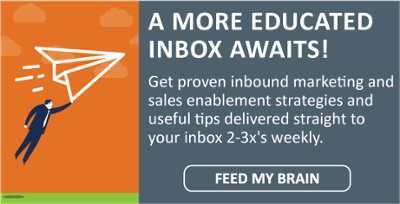
.png)




Leave a Comment